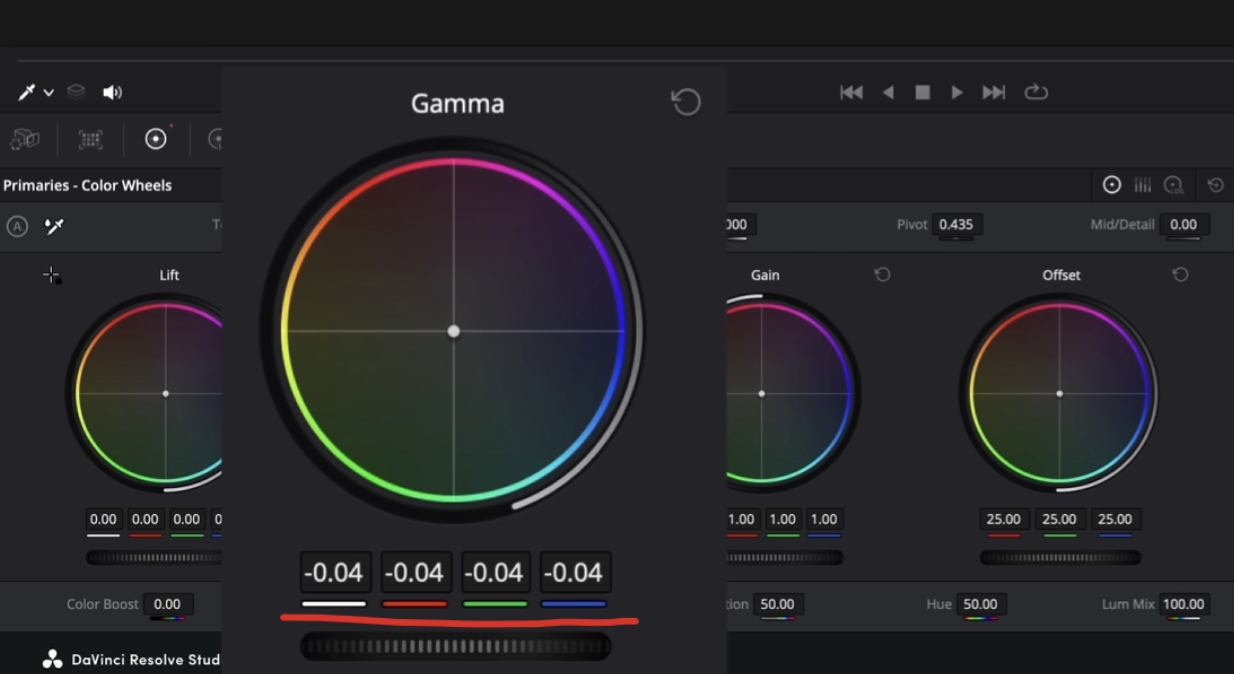Recreating the Grade for Barbie in Resolve
So there was a lot of back and forth that went into doing this tutorial and you will see. The first thing we are going to do is take the trailer and analyze it so you can really see what’s happening, then we will apply all of that to our shot.
Alright, so jumping in I wanted to talk about what’s strange in trying to do the barbie look.
This is the first shot of the trailer. If we see the scopes, we can see a lot of magenta in the overall image. But what’s interesting is look at where the scopes sit. We generally assume that Barbie is super pushed, out-of-control, lots of colors and pop, but it’s not. If I were to crank the saturation, it would boost the colors, and that’s the idea we have for Barbie.
But that’s just not the case. So what makes it to where everyone feels some type of way and wants a tutorial on this? What I realized early on, is 100% the art direction. Let’s take this shot right here.
If we select our qualifier and put it on her skin, look at where the skin color is sitting on the vectorscope.
The skin tone is sitting exactly where every other movie would sit. So what actually creates the idea that things are super saturated, is the background. Let’s hover over the chimney in the background and you can see that’s a hue that’s pushed.
All of this is either green screen or set design. That’s what hit me at first and I realized that I just can’t do a tutorial on how to get the look, but I can do a tutorial on bringing more attention to this part of filmmaking. Especially as a colorist because people hand off projects and ask us to create looks like certain films, but that’s not how it works. Everything works in tandem. From set direction, to costume design, to make-up, everything is very vital.
You can also see that there are not a ton of shadows in the images.
Simply because that’s not really the Barbie style. They are using massive sources of even, beautiful light. Plus they aren’t really fixing her skin. They are letting it be.
Now when they come out into the real world, it’s very true-to-life.
This is how it generally looks. Even the scopes are sitting how they would in real life. What you get with that is they are showing that everything that isn’t Barbie, is just not as interesting. So much so that it feels like rec.709. But then look at this shot.
Here they are in jail. Now compare this to The Dark Knight.
I mean just look at how pushed this was. This was so much of a heavier grade than Barbie.
Now let’s go ahead and look at our shot, and the shot we are trying to imitate, or use as a reference.
Now we are not going to match this in brightness. But I am going to be taking one of the hues, and put that into our image.
Okay, so we are going to convert it using the DaVinci Wide Gamut sandwich (check out this video if you need to understand: https://www.youtube.com/watch?v=Sb0NDcNRWlo&t=198s). Then we are going to add a node to lift up our image. We will do this using our HDR wheels, which act as f-stops within the camera. So we are going to lift it up about ¾ of a stop.
Do take note that the sequence of nodes is going to matter. If you need to know why, please check out this video: https://www.youtube.com/watch?v=pU5oV3WOb_s&t=379s.
So with that in mind, we want to bring down the left side to match the overall look. Barbie is very even, our shot is not. Again, this is where as a colorist, we need to understand the limits of the footage. We want to get into the same realm as Barbie, while making it look good. So we are going to create a gradient window from the right.
Then under my gamma, I am going to take away exposure.
So now it’s even between the two sides.
Now I am going to go into a new node, #7, and I am going to use our curves to work on our contrast. We are going to lift up the curves from the bottom, then take the highlights up boldly, then take the shadows down a bit.
Yes this is aggressive, but that’s where I am going to keep it for now. Then I want to also clean up my image in this same node, so using our printer lights, we are going to remove one yellow.
Now I am going to go into node #5, and go into my qualifiers. In an ideal world, this is something we don’t want to do, but we do in this example since it’s not the Barbie set. I am going to go into my 3D Keyer and select the pink.
Then I am going to go into the denoise and crank it up a bit.
Now from here I am going to use my printer lights again and add magenta into it. I will do about +3.
You can see that it looks a bit fake, plus it’s seeped into his skin. To counteract that, I am going to create a window, soften it, then invert it.
Then I will manually track it. Another thing I want to do is take out all of the magenta on the sheet on the couch, by creating a new shape.
Then we will let Resolve track this mask. Now that these two are done, we need to handle the skin. I will right click on our node #5, and add a layer mixer node.
This takes away everything but that’s okay. We are going to start using the AI tools in Resolve. We are going to use Magic Mask and turn it to face.
Then we just need to draw a line on his face and select it.
Then we can track it.
Then in our 6th node, we can use the relight tool to balance out the lighting. So I am going to select directional lighting, and move the light all the way to the area without lights.
Then I am going to use the gamma wheel to bring up the exposure.
Now the thing with this is that I don’t want to affect the pink. So the easiest way to do this, is take the output from node #5, and connect it to our relight node.
Then go into our node key and invert it.
You can see it’s making a huge difference. It’s bringing it to life.
Now we can always mess with everything, but it’s turned out pretty good overall. Thank you for reading this, and hope you read the next one!